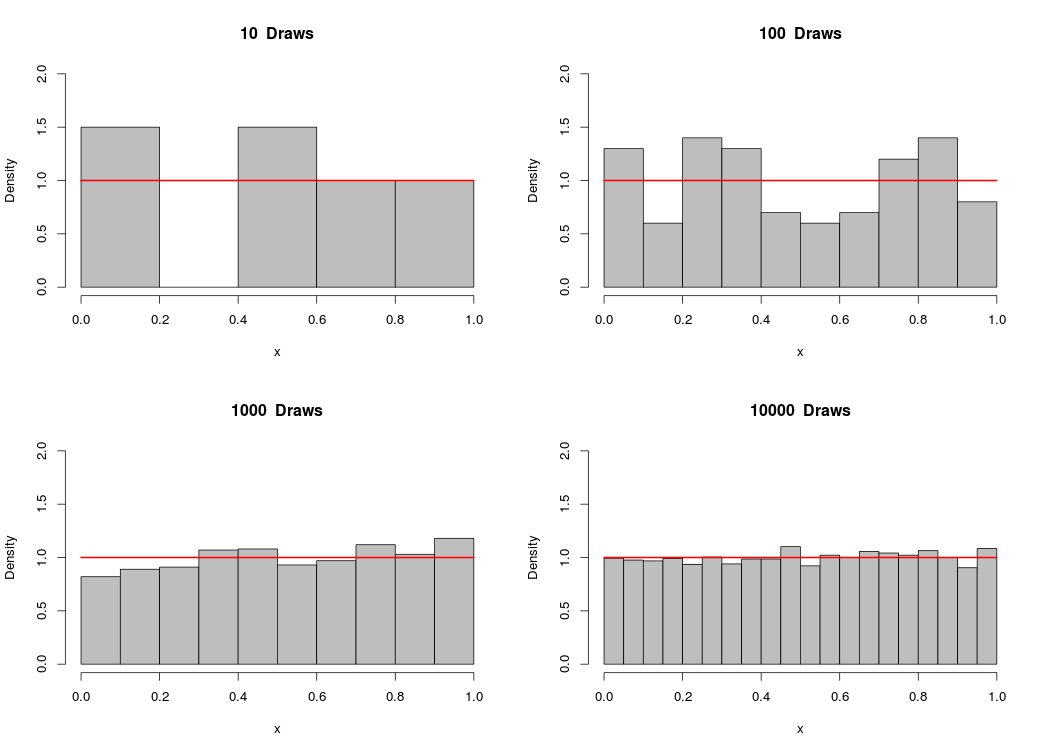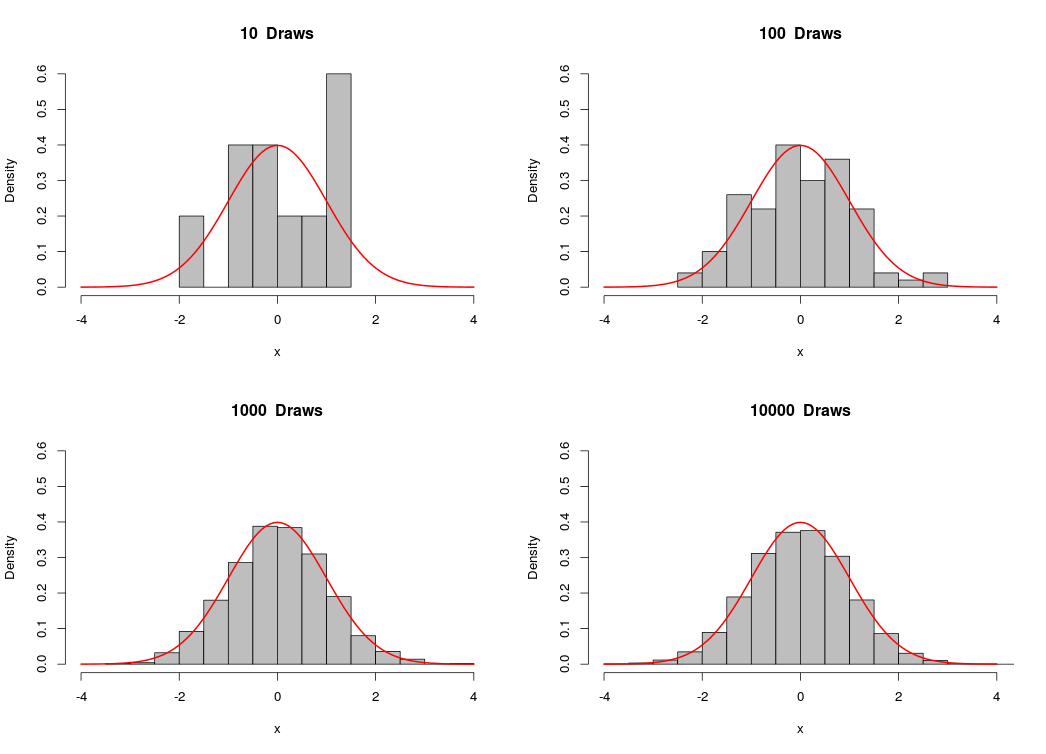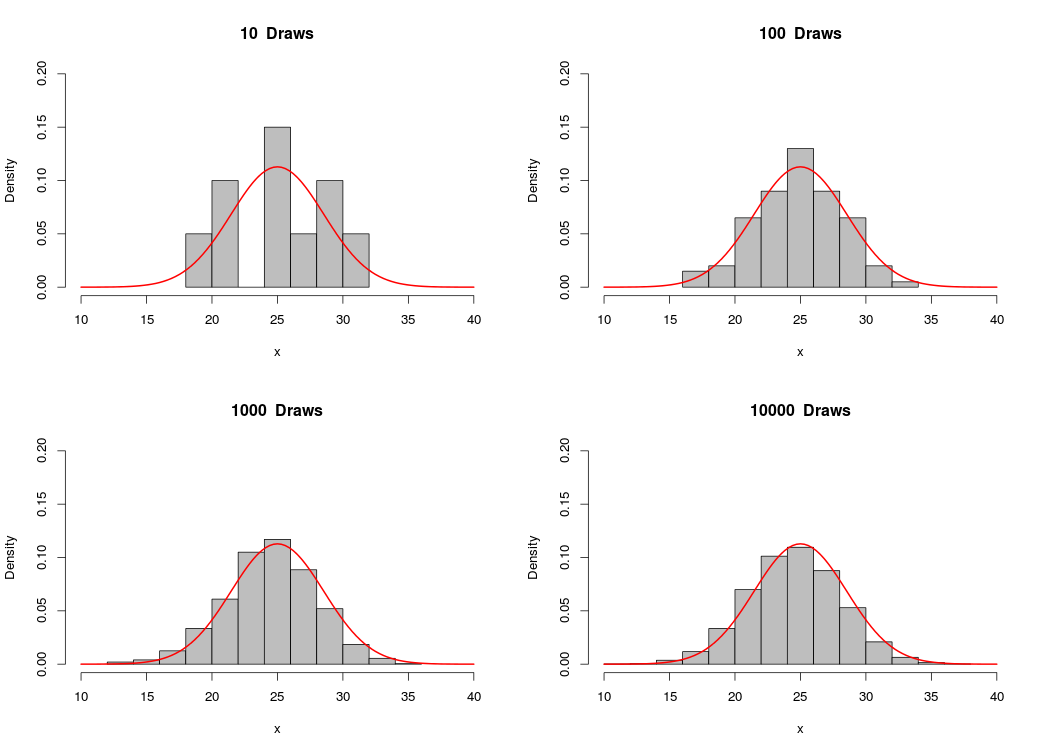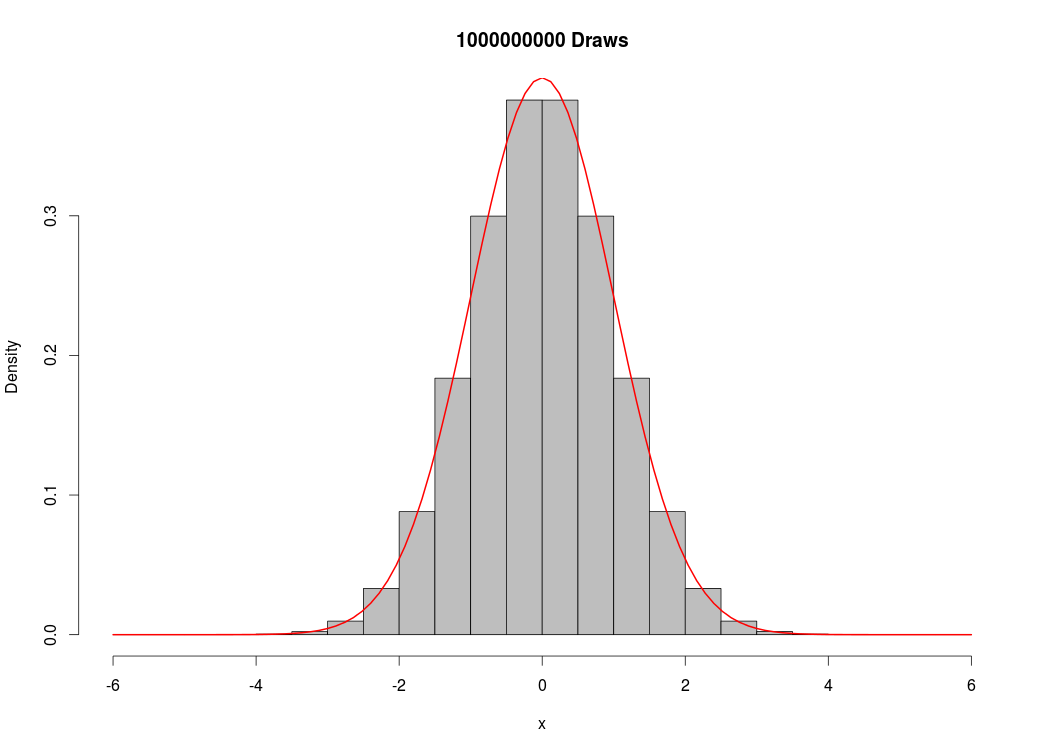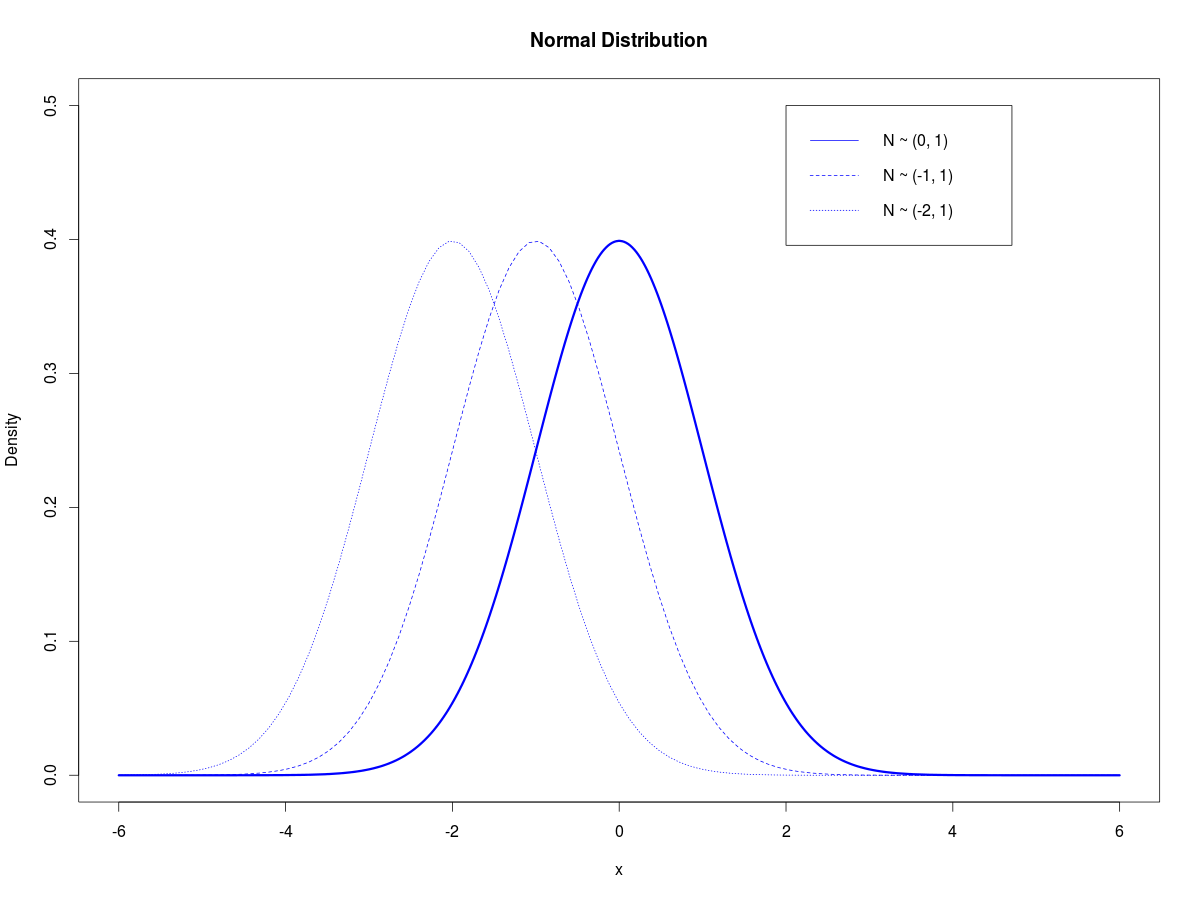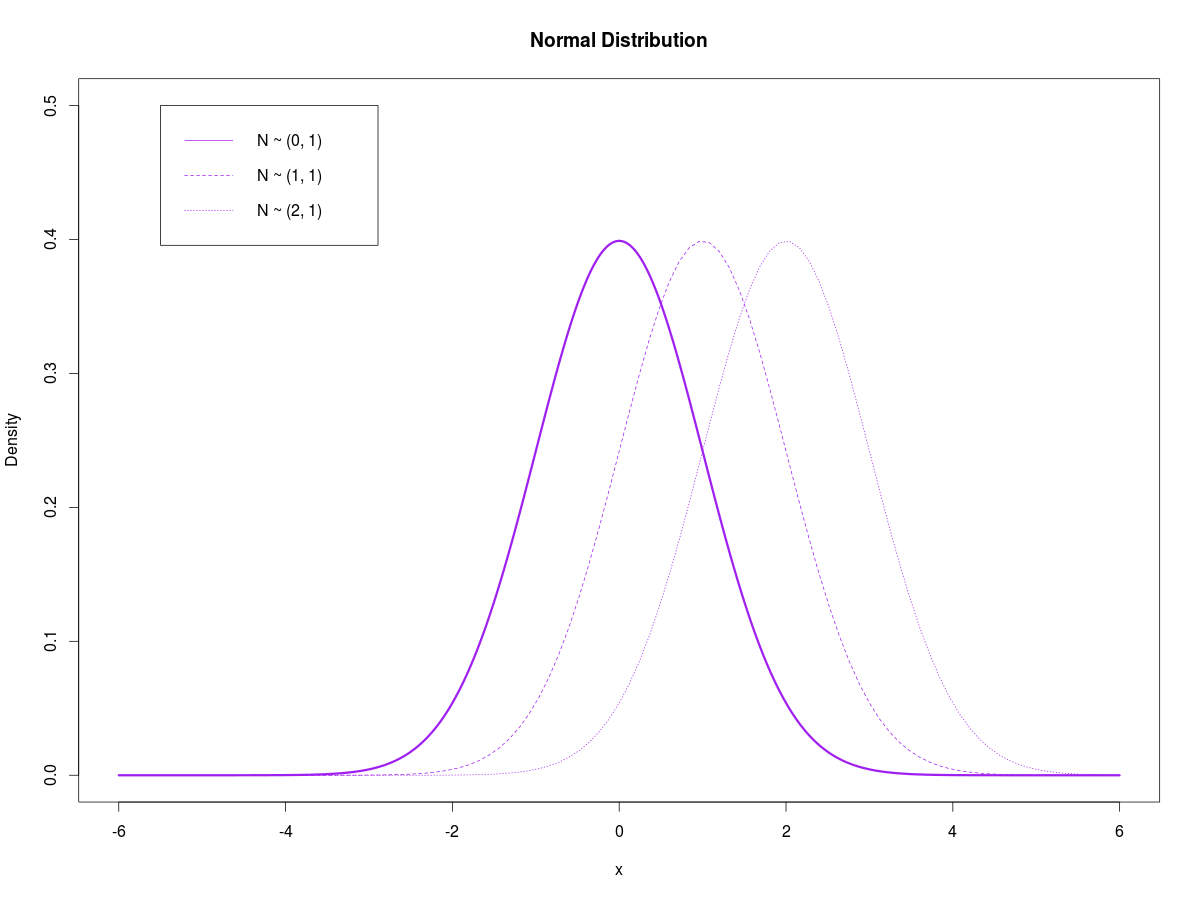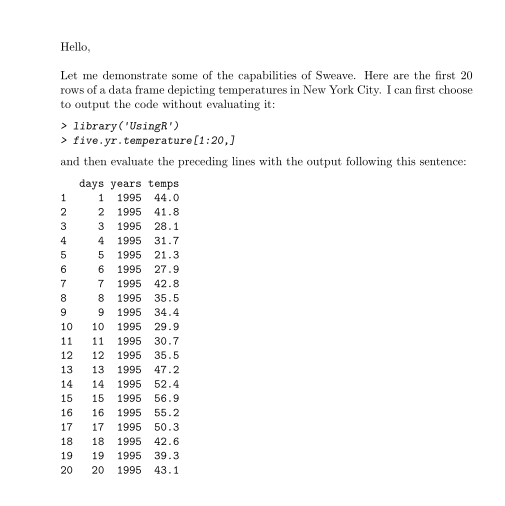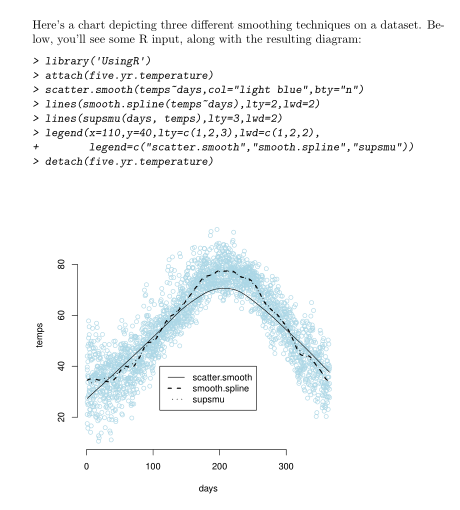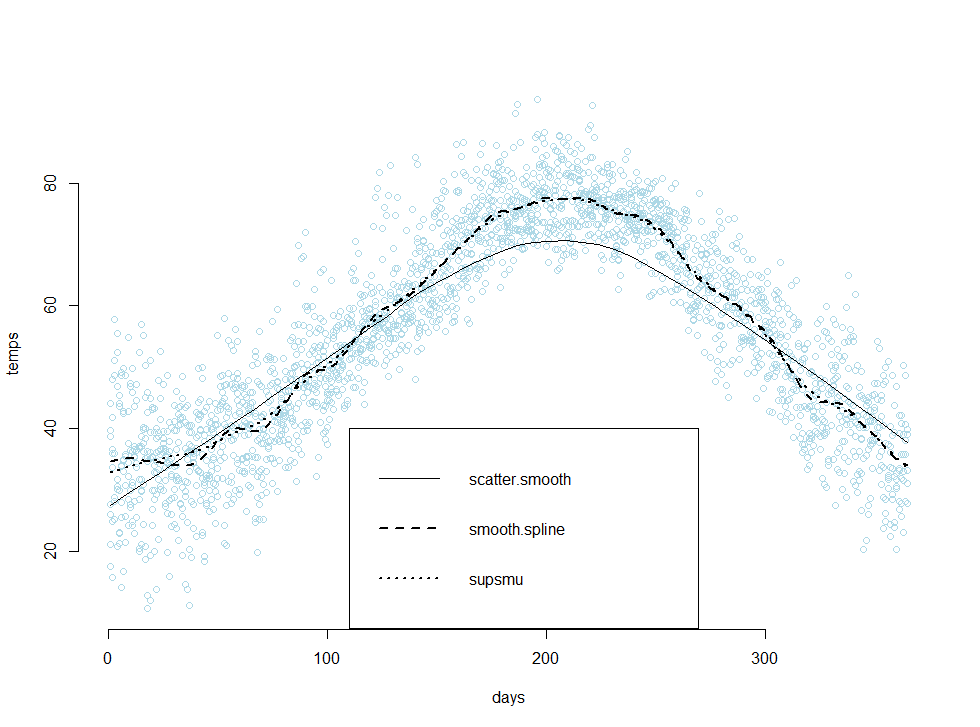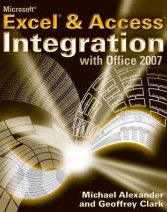Hey everyone,
I migrated my blog to HostGator with the help of my web-designer friend, Jason Lee. You can check out his portfolio here – he’s pretty good.
I purchased a 3-year hosting plan about a year ago, but I didn’t get around to migrating my blog until this weekend. I wanted more control over my website, and I’m also planning on adding more content/features in the near future. Here’s the basic layout I had in mind:
genedan.com – a basic homepage linking to other areas of the site
genedan.com/blog – this blog
genedan.com/repositories – repositories for programs, code
genedan.com/scratchpad – a place for brainstorming, incomplete ideas
I didn’t really like the new MistyLook theme (an updated version of the green one that I had been using earlier) – the posts ended up looking too wide so I installed a different theme as a temporary substitute, until I find a better template or design one myself.
This was Jason’s first port from wordpress.com to a self-hosted site, so not everything went as expected. For example – my old site relied on wordpress.com’s built-in features like source code and LaTeX, whereas a wordpress installation on a self-hosted site would require its own plugins to display the mathematical notation. I’ll have to make some adjustments myself in the meantime.
To-do list:
– Fix the code blocks for each post containing code.
– Fix the LaTeX code for each post containing LaTeX formulas
– Get a new theme or design one myself
– Make sure all the images are intact
– Make sure other, miscellaneous mishaps didn’t happen (like large chunks of text disappearing)
Well, that’s it for today, thanks for reading!