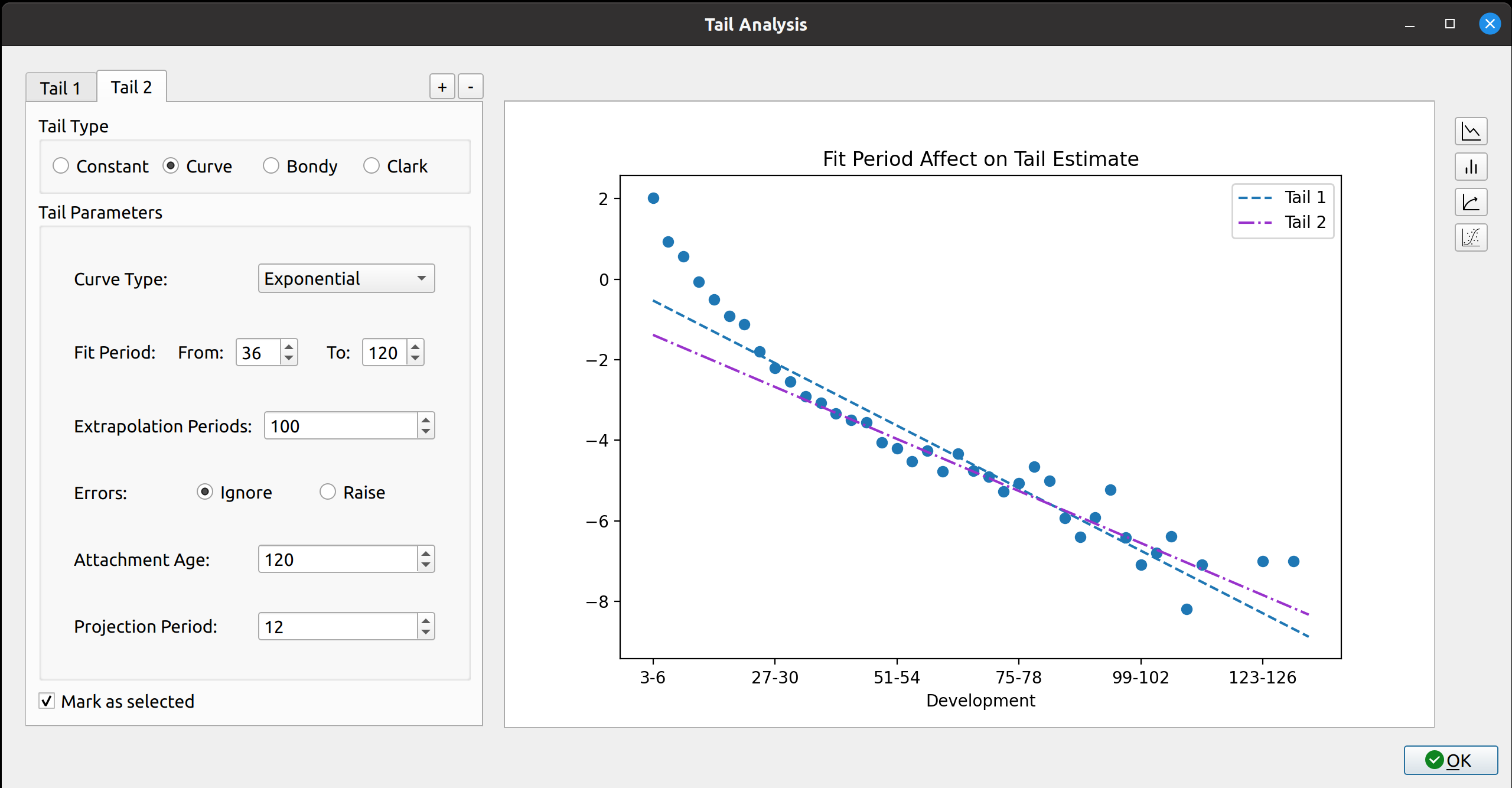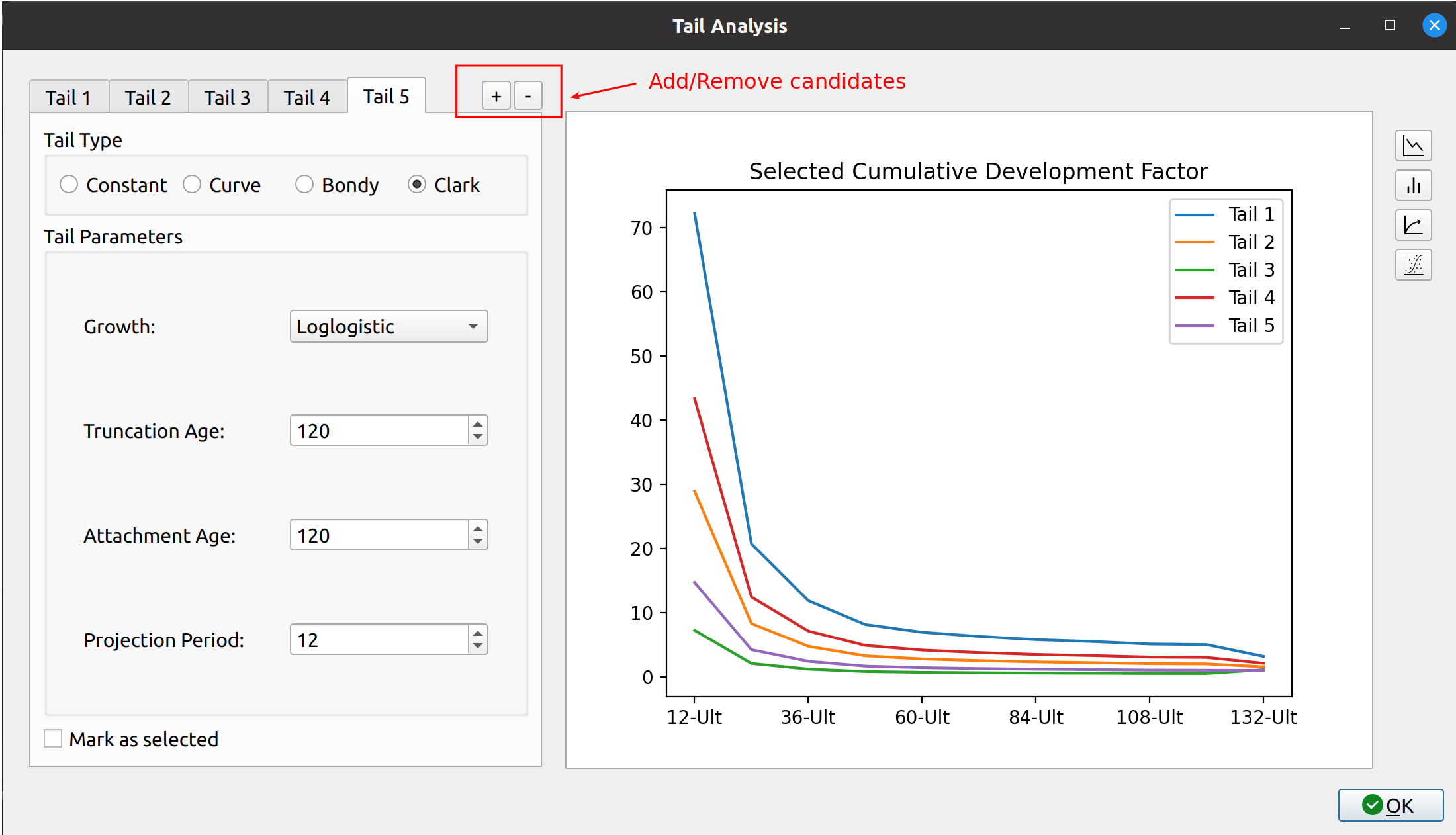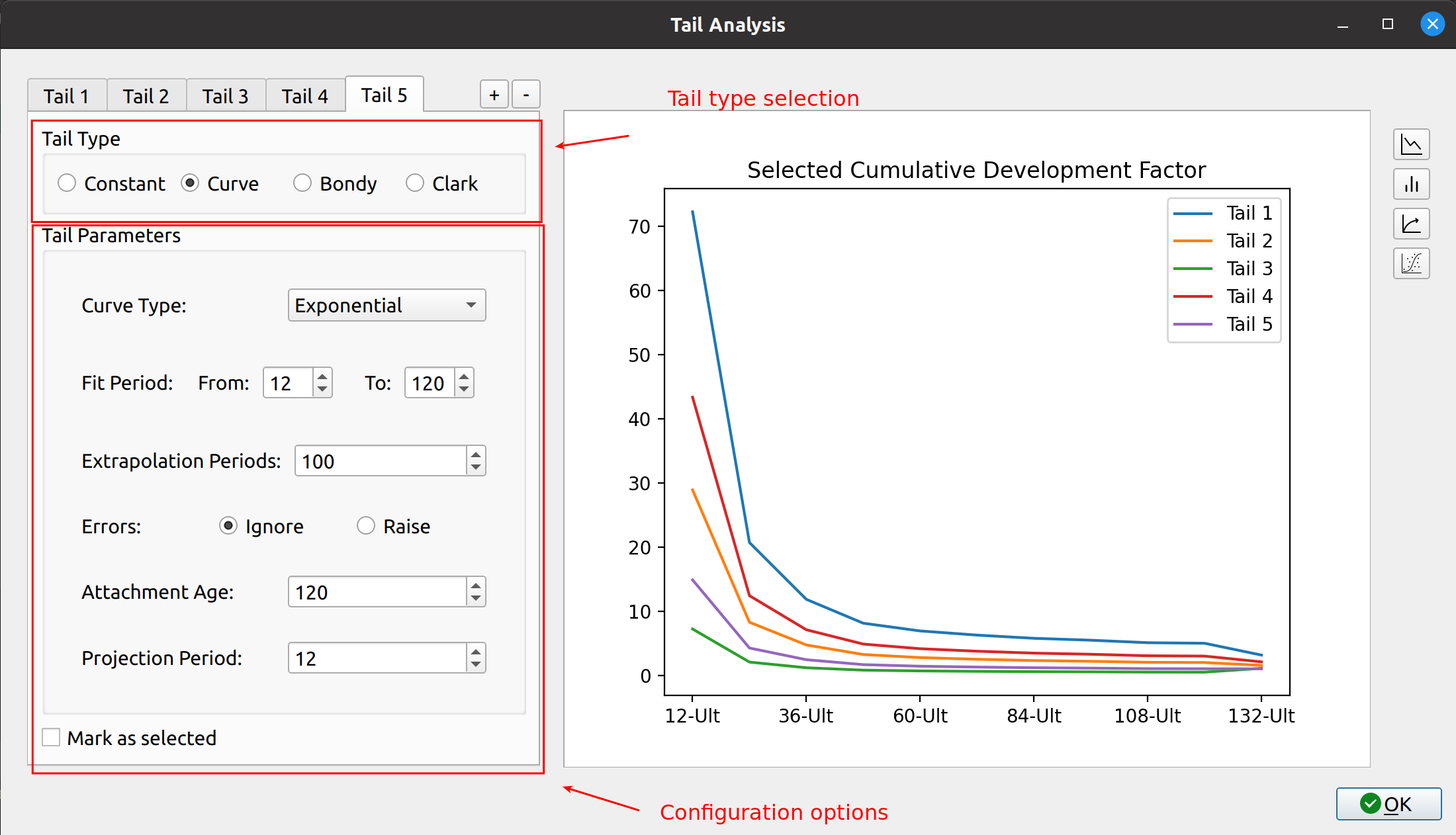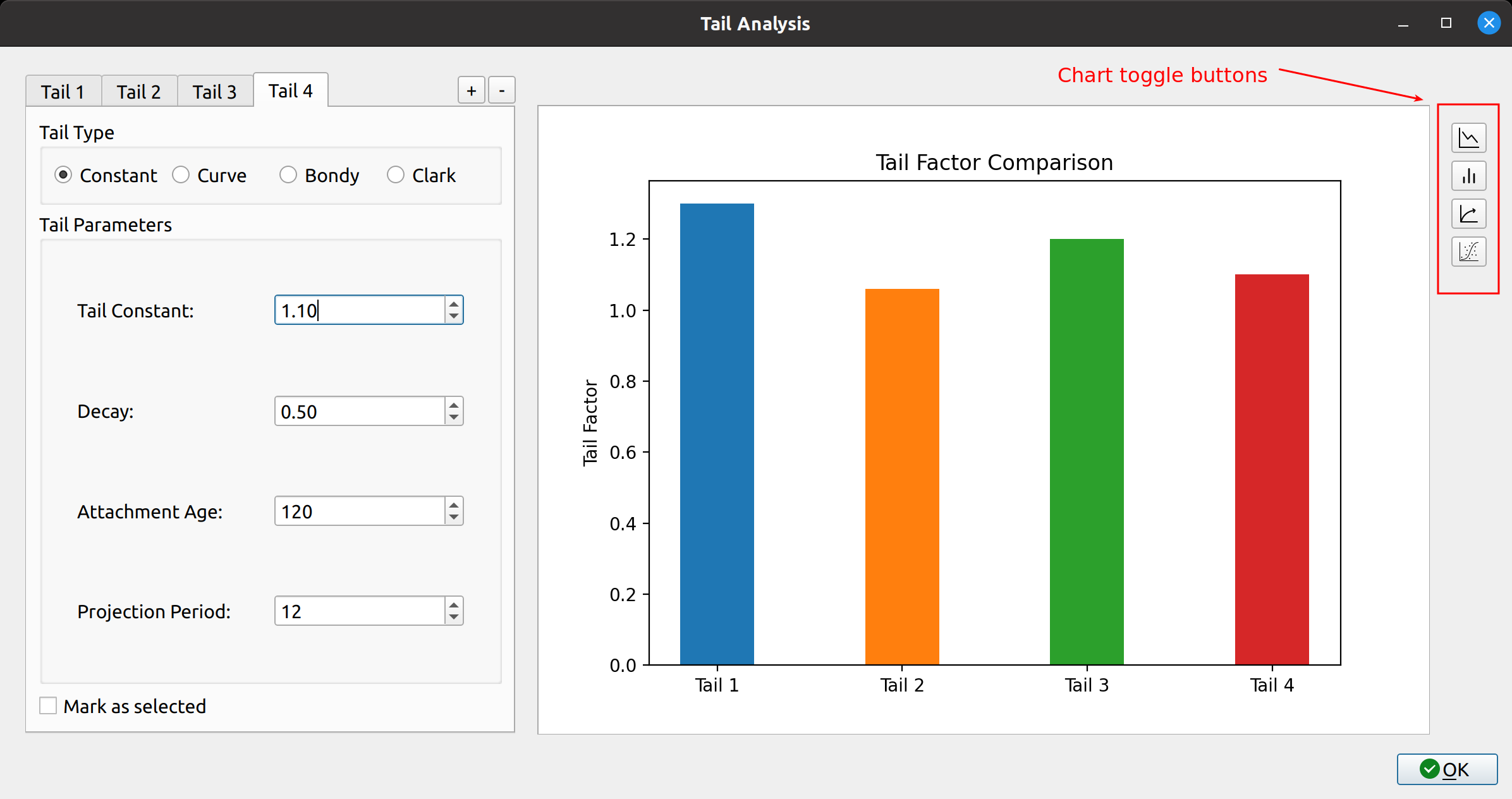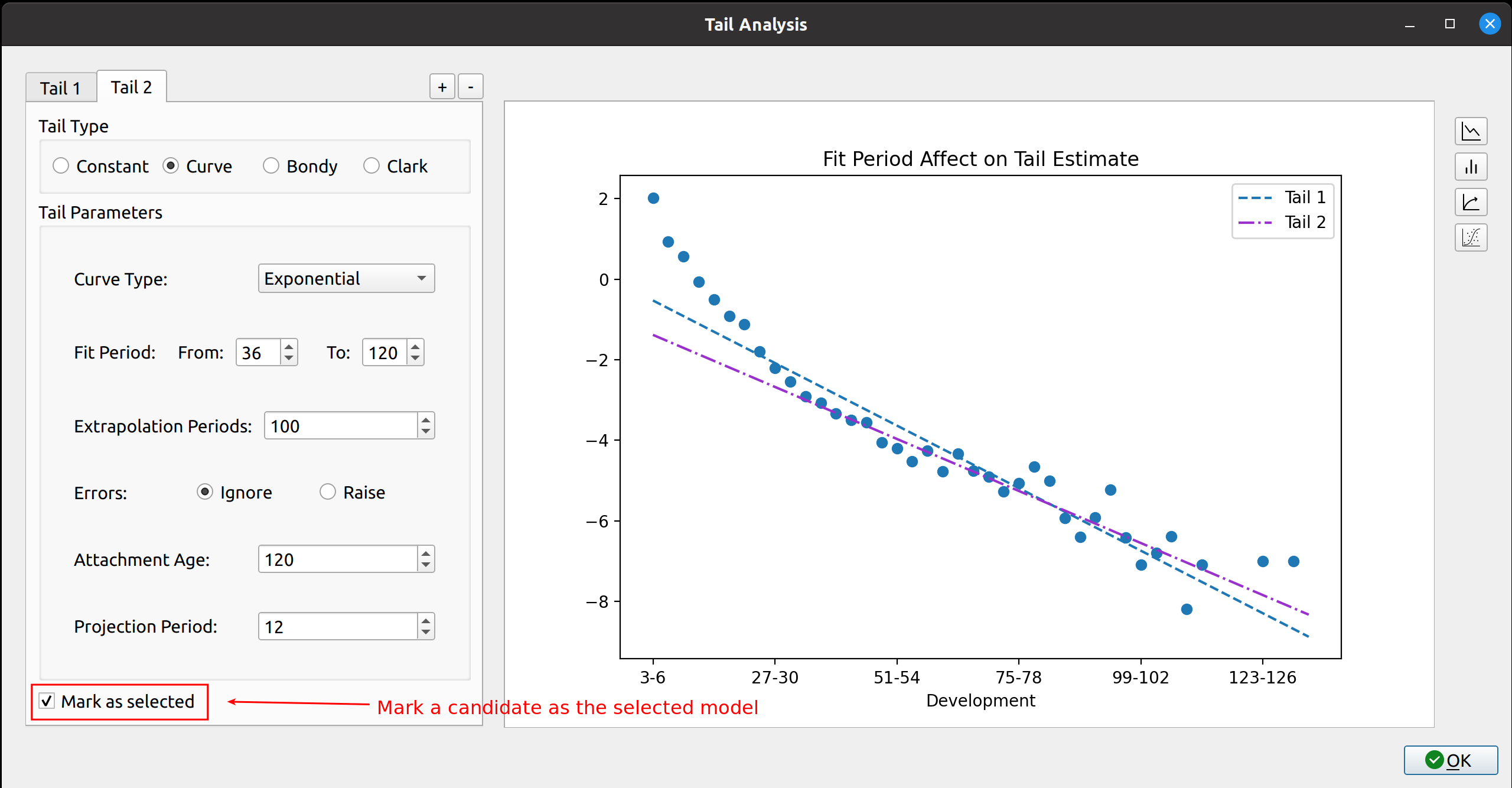The release of FASLR v0.0.5 adds a new tail factor analysis pane. Tail factor analysis is a way to estimate the extent to which development will occur beyond the latest age of the triangle, and is an essential part of the process of estimating insurance liabilities (or other longitudinal things that need estimating).
Creating the pane was quite challenging, as doing so introduced several design problems that I hadn’t experienced before. These would include the need to not only display charts in a PyQt application, but to also dynamically update them as user inputs change. I also had to consider that most users will want to make a tail selection from one out of several tail factor models, so there was the need to be able to simultaneously accommodate multiple models within a single window without being aesthetically overwhelming.
As usual, feel free to browse the documentation or the source code hosted on the CAS GitHub page.
Basic Layout
The new tail pane has two main parts. The left side accepts user input, and the right side displays a series of diagnostic charts that automatically update depending on what the user chooses.
Tail Candidates
When an actuary conducts a tail study, they will often create several models and then make a selection after weighing the various trade-offs between the models. I call these models tail candidates, and these are organized in the tail pane via tabs on the left side. The user can press the +/- buttons located to the right of the tabs to add or remove candidates. Below, the user has created 5 candidate tails to choose from:
To switch between the candidates, the user just needs to click between the tabs.
Supported Methods
The FASLR tail pane supports the same methods as those from the underlying chain ladder package:
The user chooses the method by selecting a radio button, which then updates a form below it depending on the selection. For example, the curve method takes user input for the regression parameters:
Charts
The tail pane comes with a handful of diagnostic charts that automatically update when the user adds or removes tail candidates, or changes any of the inputs. These charts can be toggled by pressing the buttons on the right side of the tail pane. For example, the image below shows a simple bar chart comparing the tail factor between candidates:
Lastly, the user can select which tail candidate they want to use by clicking the checkbox at the bottom, “Mark as selected”: